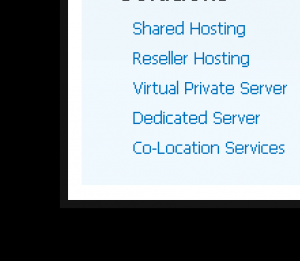Since the database library in Kohana 3 is so much different than in Kohana 2, to get the last insert id of a row, use the following code instead:
$insertTable = DB::query(Database::INSERT,
"INSERT INTO table (x, y, z) " .
"VALUES(@x, @y, @z)"
);
$insertTable->param('@x', $x);
$insertTable->param('@y', $y);
$insertTable->param('@z', $z);
$insertTableResult = $insertTable->execute();
$insert_id = $insertTableResult[0];
I’m not too sure what the other ways of doing it is, but this is the only way I found after looking at the code.
No thanks to kohana 3’s non-existent documentation.
Addendum: As Sicabol suggested, the code above can be simplified by using list() instead of manually creating and using a separate array. That is:
$insertTable = DB::query(Database::INSERT,
"INSERT INTO table (x, y, z) " .
"VALUES(@x, @y, @z)"
);
$insertTable->param('@x', $x);
$insertTable->param('@y', $y);
$insertTable->param('@z', $z);
list($insert_id, $total_rows_affected) = $insertTable->execute();